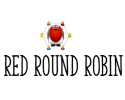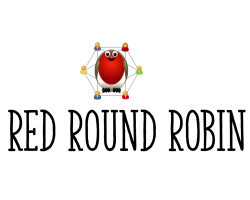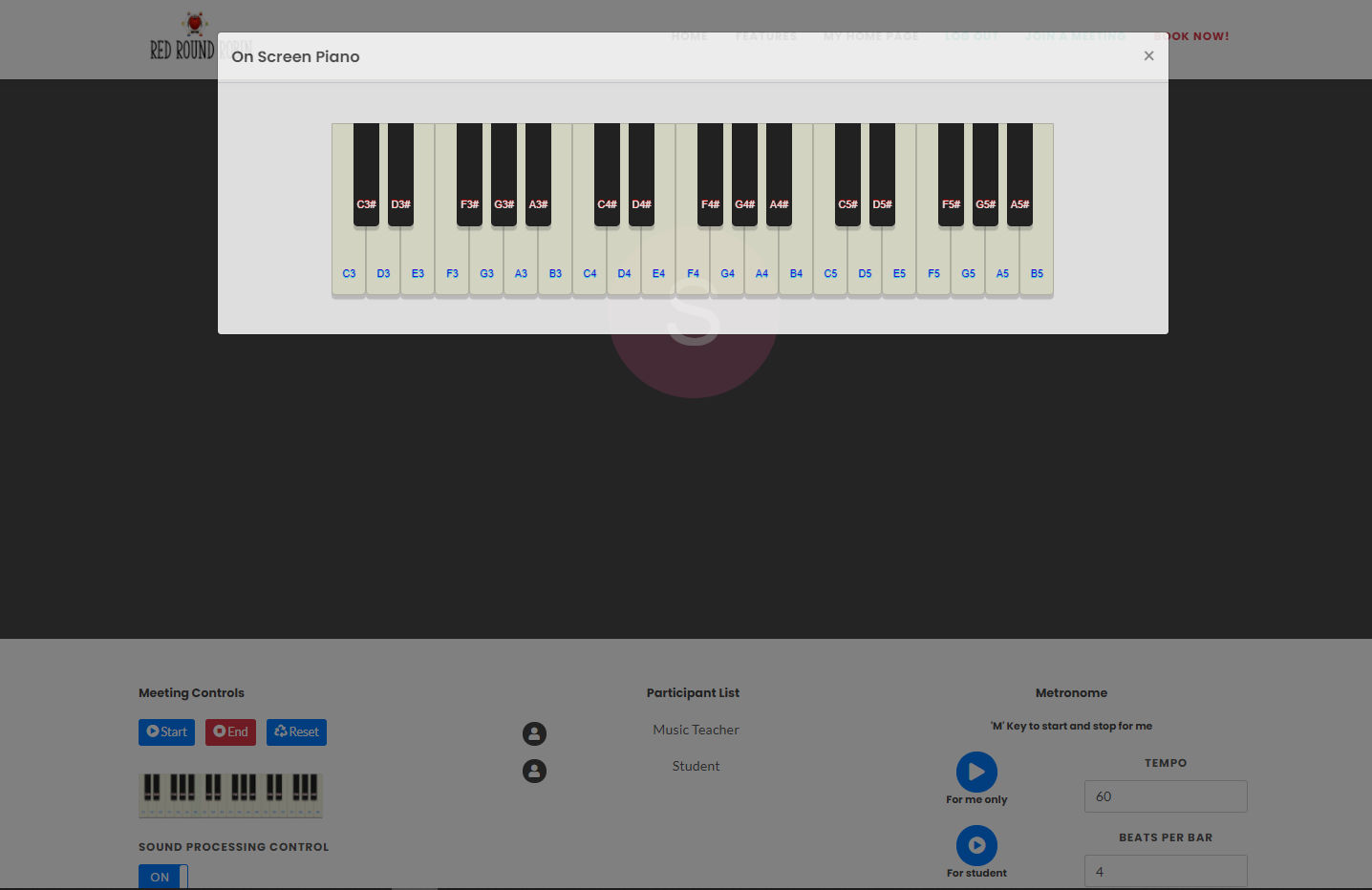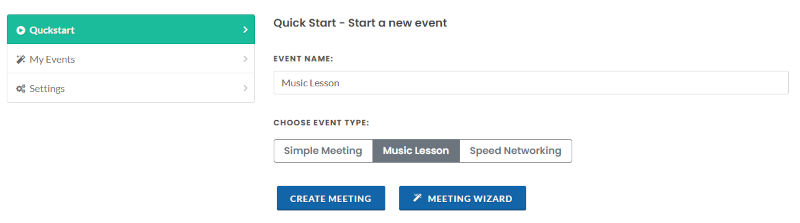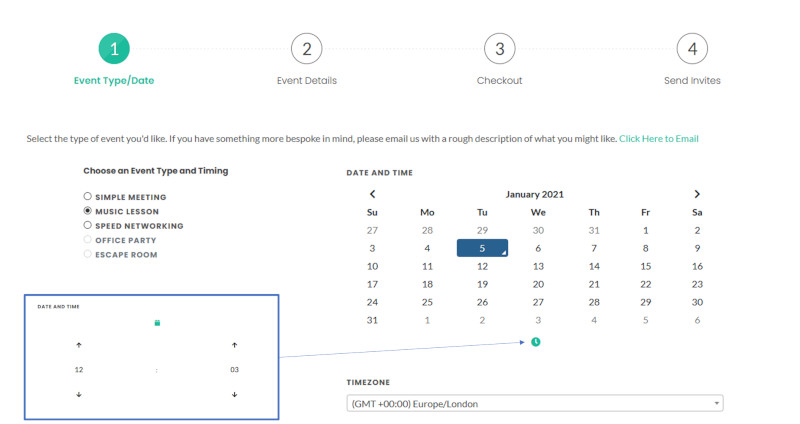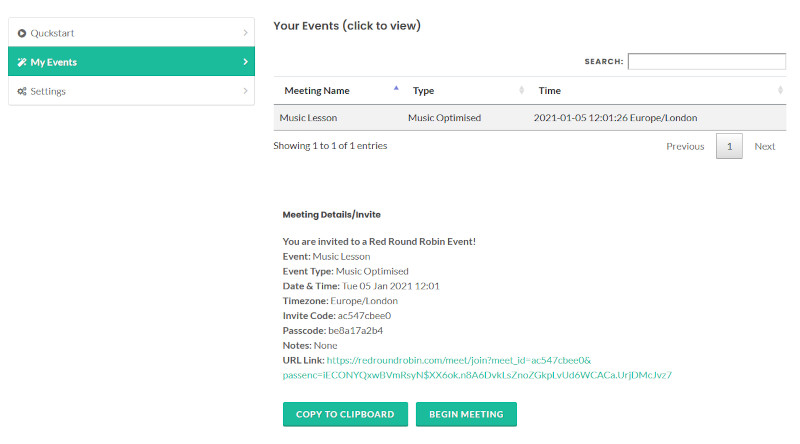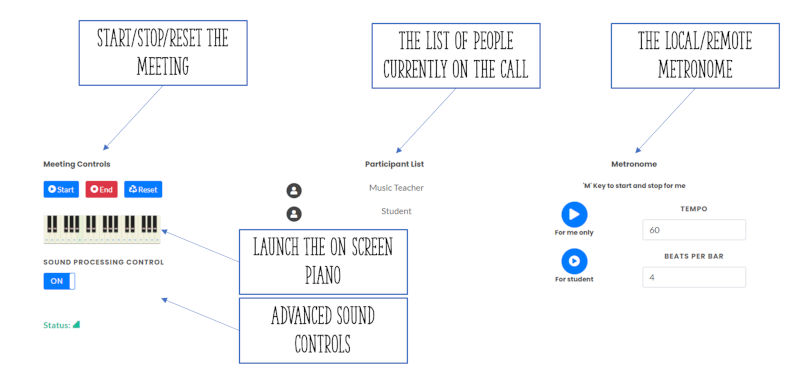NEW FEATURES: You now have the option to set up a recurring meeting (the link will last for a year) and for each meeting you can now record lesson notes - record pointers, homework and a practice diary which both teacher and student can contribute to in real time.
Red Round Robin presents a browser based optimised video meeting especially for Music - from lessons to practice to performance.
So why not just use ZooMeetHangSkypeOut? Normal video conferencing services are made for voice - there's lots of very clever sound processing that tries to get rid of background noise and make sure your voice can be heard. Unfortunately most of the time music is treated like 'noise' and the apps do their best to get rid of it!
Our system gives you more control over this processing, and with the right equipment you should be able to enjoy high quality stereo sound in every meeting. We have also added music friendly features such an on screen piano and a local/remote metronome.
Getting Started
You can login here using Google, Facebook or LinkedIn - or you can register with your own email address with us. From the Home Page screen you can start a meeting right now, or use the Meeting Wizard to schedule a meeting in the future.
The Meeting Wizard lets you specify the key information and set up a meeting name and password. Create the meeting and then you can copy and paste the invite to send on.
To access your meeting either login and then join using the URL (you must be logged in to run a meeting), or go to your Home Page and click on 'My Events' - then click on the meeting you want to start. You can click 'Begin Meeting' at the bottom.
In the actual meeting, click on the Robin to begin, or click 'Start' using the controls at the bottom of the screen. IMPORTANT - if you are not both wearing headphones (headphones are recommended) then make sure the Sound Processing Control switch is 'ON' and start/restart the meeting. To activate the piano click on the icon - it will pop up for a student when played. The metronome feature allows you to start it just for yourself, or for the teacher to start it for the student. In this case the teacher will hear feedback of the student metronome pulse so it should allow them to hear the student playing with the correct timing.
Please email any and all feedback to robin@riskview.io
To get the best out of the system:
Both parties should wear headphones, and if possible use a stereo microphone. 3rd Party microphones are fine if they work on your computer.
If you are not using the default microphone or speakers – i.e. you want to use headphones, an external microphone etc. you can easily change this setting. When the meeting has started, in the bottom right of the screen click on the three dots and select ‘Settings’. This brings up the second screen shown below where you can select the appropriate device.

Note: On some browsers you may not get the option of 'Audio Output' - select your speakers/headphones using the computer volume control as normal (if you can hear the music from your device, it should be fine)
All Red Robin meetings are done in a browser and pretty much any modern browser on a PC, Mac, Chromebook or iPad seems to work. Phones are more variable and not really suited to the Red Robin meeting format. For the Music Optimised meetings currently Firefox is the only browser that supports stereo sound.